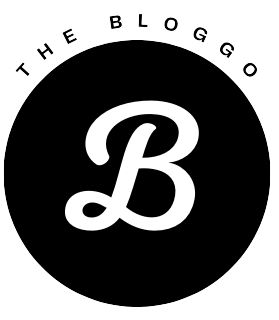Table of Contents:
- Introduction
- What is DOM?
- DOM Structure
- Accessing DOM elements
- DOM Manipulation
- Node Types
- Conclusion
Introduction
Welcome to JavaScript DOM! Today, we’re talking about something called the Document Object Model, or DOM. It’s like a blueprint for websites that helps developers add cool stuff and make pages interactive.
Let’s see how this DOM thing works and how it makes web development fun!
What is DOM?
Let’s start by Simplifying the term “DOM.” The DOM is like a special bridge that links your code to what’s on a web page. It’s a way for programs, such as JavaScript, to understand and change what’s on the page. So, if you want to add new stuff, change text, or adjust how things look, the DOM helps you do that easily. It’s like having a remote control for your webpage!
DOM Structure
Understanding the DOM’s structure is like understanding a family tree. Imagine your HTML document is a big family, with different elements as family members, and they’re all organized like branches on a tree.
For example, think of your HTML code like this:
<!DOCTYPE html>
<html>
<head>
<title>My Family Tree</title>
</head>
<body>
<h1>Family Head</h1>
<p>Child Element</p>
</body>
</html>
In this “family”, the <h1> element is like the family head, and the <p> element is like a child. They’re connected just like how family members are related. And just like in a family tree, each element can have its own children, forming a tree-like structure.
Understanding this helps us see how elements are organized in the DOM, making it easier to work with and build our web pages. It’s like knowing who’s who in your family – it helps you navigate and make changes easily.
Accessing DOM elements:
To make changes to different parts of a website, we first need to access those elements. JavaScript provides several methods for this purpose:
1. getElementById() Method:
This method is the most straightforward way to access elements by their unique ID. For example:
const first = document.getElementById('id_name');
2. getElementByClassName() Method:
Similar to getElementById, this method allows us to access elements by their class name. It returns an array-like collection of child elements with the specified class name.
let elements = document.getElementsByClassName('class_name');
3. querySelector() Method:
The querySelector method allows us to select the first element that matches a specified CSS selector. It’s like picking a specific item from a store shelf.
let element = document.querySelector('selector');
4. querySelectorAll() Method:
This method is similar to querySelector, but it returns a NodeList containing all elements that match the specified selectors.
let elements = document.querySelectorAll('selectors');
DOM Manipulation:
DOM manipulation is all about using JavaScript to alter the appearance and behavior of your webpage. Think of it as being an artist for your webpage, where you can add new pictures, adjust colors, or make things show up or vanish when someone clicks a button. It’s a way to make your webpage more engaging and interactive for visitors.
Now that we’ve learned how to make changes to our webpage, let’s delve deeper into DOM manipulation. This includes fine-tuning how elements look, what they display, and how they respond.
1. Creating New Elements:
We can make shiny new elements pop up using the createElement() method. For example:
const newDiv = document.createElement('div');
2. Adding Text to Elements:
Once we’ve created a new element, we can fill it with words using the textContent property.
newDiv.textContent = 'This is a brand new section.';
3. Adding HTML Snippets to Elements:
Alternatively, we can decorate our new element with HTML stuff using the innerHTML property.
newDiv.innerHTML = '<p>This is a paragraph inside the new section.</p>';
4. Adding Elements to the DOM:
After creating our new elements, we can slap them onto the webpage using the appendChild() method.
document.body.appendChild(newDiv);
5. Removing Elements from the DOM:
If we’re done with an element, we can kick it off the webpage using the removeChild() method.
document.body.removeChild(newDiv);
6. Updating Styles:
We can change how our elements look by playing with their colors, sizes, and more using the style property.
newDiv.style.backgroundColor = 'lightblue';
7. Event Handling:
Adding event listeners lets us make things happen when someone clicks, moves their mouse, or types on their keyboard.
button.addEventListener('click', function() {
alert('Button clicked!');
});
Conclusion:
Congratulations! You’ve taken a big step towards becoming a JavaScript DOM expert. We’ve covered the basics of DOM navigation, element changes, and responding to user actions. Keep practicing and experimenting to make your websites truly awesome!
Remember, the DOM is like your playground—let your creativity flow and build incredible web experiences!